Fig Documentation
Fig Navigation Structure
The navigation structure in Fig follows the folder structure that you create in the "data" folder. The best way to explain this is to give you a visual example. Lets say you create a folder structure in your data folder for your image that looks like the following:
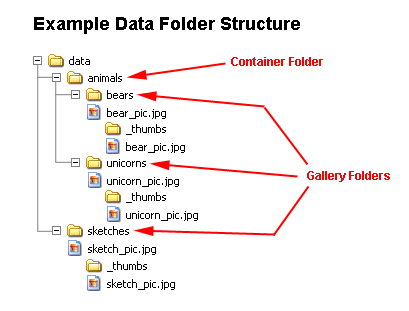
The above folder structure would yeild a navigation in Fig that looks like this:
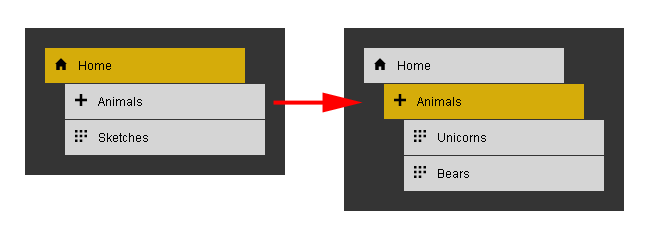
Before I go on, there is one important note - you do not need to upload the "_thumbs" folder along with all the thumbnails it contains. If you are following the How To Install instructions, one of the steps tells you to run the makethumbs.php script. This script will create the thumbnail folders and thumbnails.
I hope the above pictures are self explanatory. The only thing to mention is that the "Animals" folder is a container for more folders. It does not have any pictures in it. The two folders contained in the "Animals" folder contain pictures. This designates them as gallery folders. You can go as deep as you would like with container folders.
At any time you can reorganize your data folders in Fig and the navigation will be updated along with it.